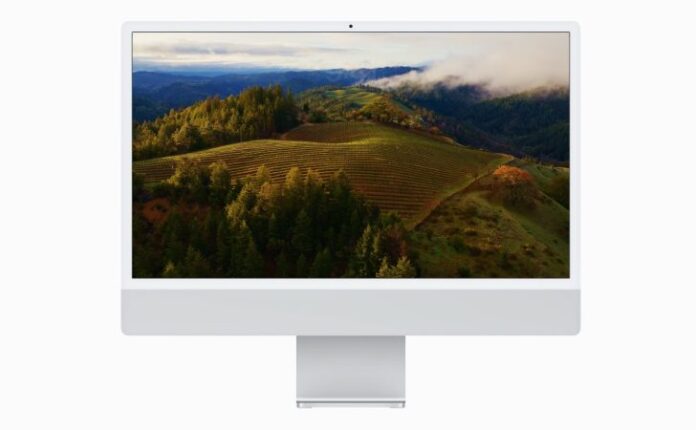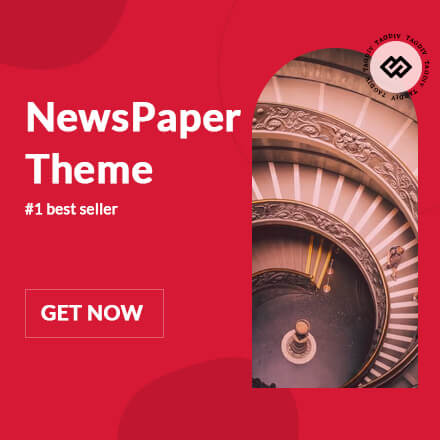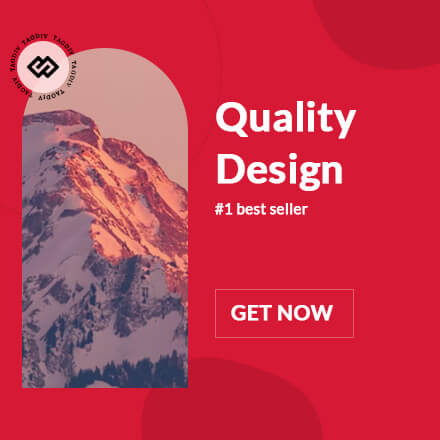macOS 14 beta is now available for download if you're a registered developer. Here's how you can install it right away.
macOS 14 Sonoma Arrives with Tons of New Features and Changes, Including Widgets on the Home Screen - Download and Install the Beta Today on Your Mac
WWDC23 was exciting as ever. But if you're reading this, then you're excited about the newly announced macOS Sonoma update for the Mac. It comes packed with a ton of new features, and you can read about them right here.
So, enough of the reading. You are wondering how you can download and install macOS Sonoma beta right now. Before you do that, there are a few things that should be made clear before you initiate the download.
First and foremost, the update is available for developers only. Eventually, it will become available for public beta testers - usually after a couple of developers betas have been released. If you don't have an Apple developer account, then you are pretty much out of luck installing the beta right away. Sign up for the developer program with your Apple ID by going to this link.
Secondly, since this is beta software, you can expect a lot of things to go wrong while using it. This includes broken third-party app compatibility, bad battery life on a MacBook Pro or MacBook Air and even overheating issues in some cases. It feels embarrassing to say this, but this sort of thing is completely normal when you are testing out a beta.
Last but not the least, you should have a Mac that is compatible with macOS Sonoma beta. If your Mac is not on the list, then you can't test out the beta. And so far, Apple has a solid track record for not supporting older Mac computers after the official compatibility list is published. So please, have a good look at the list below before you go on installing the update (or not).
- iMac 2019 and later
- Mac Pro 2019 and later
- iMac Pro 2017
- Mac Studio 2022 and later
- MacBook Air 2018 and later
- Mac mini 2018 and later
- MacBook Pro 2018 and later
Download and Install macOS 14 Sonoma Beta
Before going ahead, please make sure you have created a backup of everything. This includes your photos, downloads, important documents, what have you. You can upload them to iCloud Drive, Google Drive, Google Photos or just copy everything to an external drive. Anything that keeps your files and data secure, take this important step right now.
There are multiple ways to install macOS 14 Sonoma beta, but we will focus on the simplest method - over the air installation. This method won't erase anything from your Mac and will keep your settings in tact, too. Since this is beta software, therefore backup everything carefully before moving forward.
Route 1 - Apple Developer Program
Step 1. Sign in to the Apple Developer Program website by going here. Click on the Account button on the top right, and enter your credentials to sign in.
Step 2. Once signed in, click on the Develop button in the top bar.
Step 3. In the list of options under the top bar, click on Downloads.
Step 4. In the Downloads section, scroll down a little and you'll macOS 14 Sonoma beta. Click on the Install Profile button next to it.
Step 5. Once the profile has been installed, just go to System Settings > General > Software Update. Install the update as it shows up.
Since the installation is going to take a while, make sure you do not use your Mac at all. You want everything to happen as smoothly as possible.
If you don't want to pay Apple a dime, the public beta of macOS Sonoma will become available after a couple of developer betas. We will highly recommend waiting, as it will add stability to the software.
Route 2 - Just a Flick of a Switch
Stating macOS 13.4 Ventura, you can download and install beta updates without going to any developer portal at all. Here's what you need to do.
Step 1. Launch System Settings on your Mac.
Step 2. Now click on General.
Step 3. Wait for the page to refresh completely and you'll see an option above called Beta Updates. Click on the "i" button next to it.
Step 4. Now either select Developer Beta or Public Beta.

Step 5. Refresh the updates page and the latest macOS Sonoma beta update will show right up.
Remember, if you're choosing the public beta, it will become available for download next month - in July. The developer beta is available starting today, but it requires you to sign up to Apple's developer program.
WccftechContinue reading/original-link]