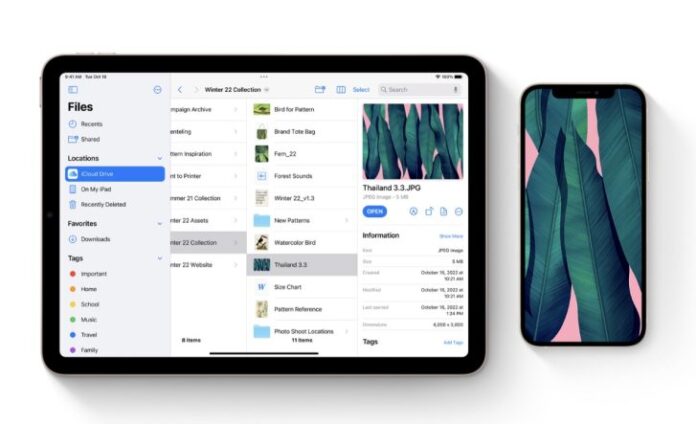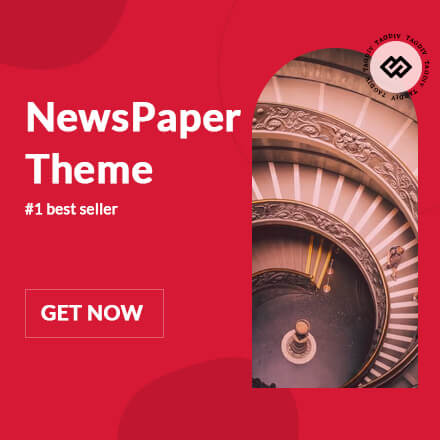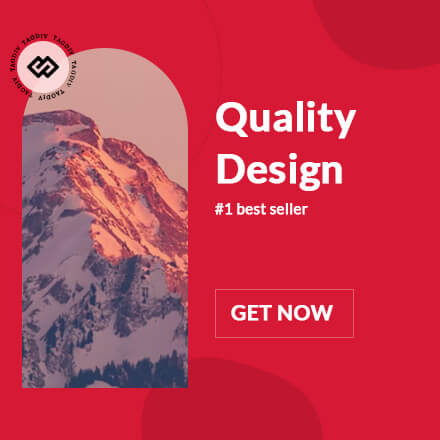iOS 17 has been released for all compatible iPhone models and comes with major changes throughout the platform. If you are running into issues or if it has reduced the performance of your device, you have the option to downgrade it to the previous version. If you are not familiar, we will learn how to downgrade from iOS 17 to iOS 16 on iPhones.
Downgrade from iOS 17 to iOS 16 if you are having issues on your iPhone or iPad
In the past, we have seen how initial iOS releases are full of bugs and issues. The final release can cause issues with various aspects of the platform for a lot of people. For instance, after updating to a new version of iOS, you can experience issues with network, Bluetooth, and other issues. Additionally, lags across the board are quite common as well. The good part is that you can downgrade to the previous stable build of iOS and wait until the company has resolved all the issues. If you are experiencing issues with iOS 17, check out how to downgrade to iOS 16.

To downgrade from iOS 17 to iOS 16, simply follow the step-by-step instructions. Take note that the process is the same for iPad, allowing you to downgrade from iPadOS 17 to iPadOS 16. The first thing that you have to do is download the IPSW files for your device on your desktop. You can download the IPSW files from the following link.
- Download IPSW files for iOS 16 and iPadOS 16
Once you have downloaded the IPSW file, save it to the desktop of your Mac or PC. Make sure that your iPhone or iPad has over 50 percent of battery life. Furthermore, make sure Find My is turned off on your device. Lastly, you would also need a Lightning to USB-C cable which you will connect to your Mac or PC. You can also check out how to prepare your iPhone for more details.
1. The first thing that you have to do is connect your iPhone or iPad to a Mac or PC with a cable.
2. Launch Finder on Mac or iTunes on PC.
3. When your iPhone or iPad is detected, it will show you a little icon of your device. Click on it.
4. Click on the Restore iPhone/iPad button while holding down on the left Option key on your Mac and the left shift key on your PC.
5. When a new Window pops up, select the IPSW file that you saved earlier for iOS 16 or iPadOS 16.
6. Once you do this, the file will be extracted and restored on your iPhone or iPad. It could take some time for the process to complete so do not be alarmed.
This is all that you have to do to downgrade from iOS 17 to iOS 16 if you are having issues. The process is fairly simple and delimits the risks of installing a brand-new iOS version with bugs and issues. You should always wait a while before updating to the latest version. We will be covering iOS 17 guides and feature reviews extensively, so be sure to stick around.
- How to Clean Install iOS 17 on Your iPhone
WccftechContinue reading/original-link]