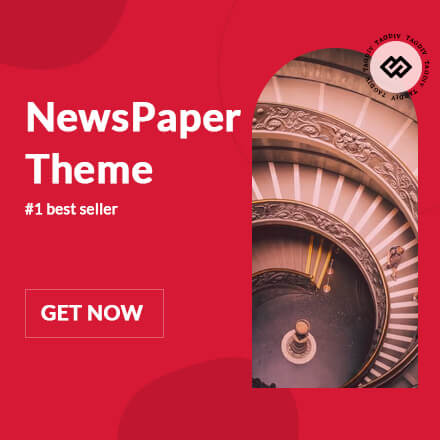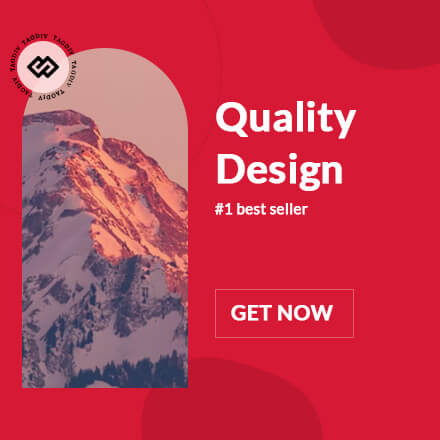Apple released iOS 17 to all compatible iPhone models recently and the new platform arrives with its fair share of improvements over the previous version. Apple has not only introduced new additions but also extended the functionality of existing features. Furthermore, the visual changes are evident throughout the platform. If you are trying to install iOS 17 on your iPhone but keep getting a "Software Update Failed" error, then there is an easy fix that you should try.
Four easy ways to fix the "Software Update Failed" error on your iPhone when installing iOS 17
In the initial days of a new iOS release, Apple's servers are busy delivering updates to millions of users stretched across the globe. Additionally, there could be some issues resting on your device or Apple's servers that could be preventing you from installing the latest update. When this happens, your iPhone will show you a "Software Update Failed" error. If you are experiencing a similar situation, we will show you what you can do to fix the "Software Update Failed" error when installing iOS 17 on your iPhone.
Install iOS 17 From Scratch
The first thing that you should do is to close all apps on your iPhone and restart your iPhone. Once your iPhone restarts, simply head over to Settings > General > Software Update > and follow the on-screen instructions to download and install iOS 17 from scratch. Restarting the iPhone could eradicate any underlying errors present in iOS 16 and could help you fix the "Software Update Failed" error while installing iOS 17.
Wait it Out
If the above-mentioned method does not help, you can always wait for a few hours and then try again. As mentioned earlier, the issue could be due to excessive downloads, and rendering server-side delivery issues. Nonetheless, this could potentially fix the iOS 17 "Software Update Failed" error on your iPhone,
Manually Install iOS 17
You can install iOS 17 manually through IPSW files on your iPhone, If you are not familiar with the mechanism, you can check out our detailed tutorial on how to install iOS 17 via IPSW links. The process is fairly simple and resolves the under-the-hood issues.
Update via iTunes
If you do not want to try the IPSW method, you can always update to the latest iOS build through iTunes on Windows and Finder on Mac. All you have to do is connect your iPhone to your Mac or PC and click on the Update button from Summary. This will install iOS 17 on your iPhone, potentially bypassing the "Software Update Failed" error.
We will be covering similar guides related to iOS 17 issues, so be sure to stick around for more details. Furthermore, you can also check out what is new in the latest update in our detailed iOS 17 changelog post.
WccftechContinue reading/original-link]