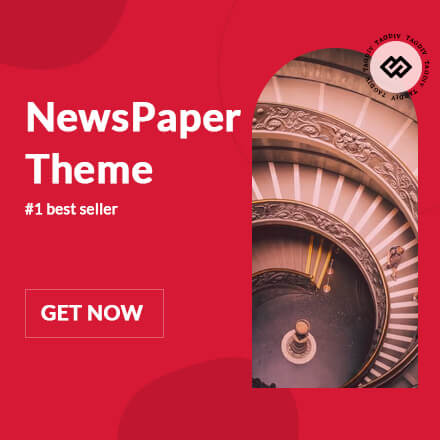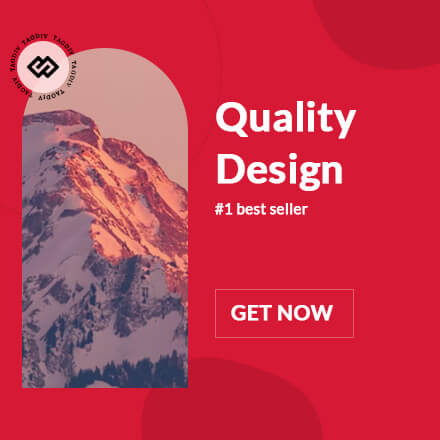![]()
Google recently released the new Pixel 8 and Pixel 8 Pro devices with a boatload of improvements over last year's Pixel 7 series. Alongside the new Pixel series, Google has also seen fit to release Android 14 to the general public for all compatible Pixel devices. The latest update comes with a bunch of new additions that will enhance your Pixel's user experience and allow you to do more. One of the major changes part of Android 14 is the new shortcuts on the Lock Screen. Check out how to set app shortcuts on the Lock Screen of Google Pixel phone.
This is how you can easily set App Shortcuts on the Lock Screen of your Pixel phone running Android 14
Android 14 brings a plethora of features to the table and Lock Screen customizations add further controls to how you use the device. Apple has had app shortcuts on the Lock Screen for a long time and we are glad to see Google adopting it with its latest Android 14 build. These app shortcuts will be permanently placed on the bottom corners of the interface, allowing you to initiate controls with just a single tap. You can customize these apps to a list of features such as a Camera Shortcut and even a Flashlight.

If you are unfamiliar, check out how to set up APp Shortcuts on compatible Google Pixel phones running Android 14.
Step 1: The first thing that you have to do is launch the Settings app on your Pixel phone.
Step 2: Head over to Display and then tap on Lock Screen.
Step 3: Once you do that, select Shortcuts.
Step 4: Now, all you have to do is select the Left Shortcut or Right Shortcut button and link a command to it.

This is all that you have to do to set app shortcuts on your compatible Google Pixel phone running Android 14. If you think the shortcuts are not necessary, you can also disable them by selecting None for both shortcuts. The app shortcuts will be available all the time and can be accessed right from the Lock Screen. You can use the feature to set your most used app, so you can just jump right in. This will allow you to save a lot of time as well. We will keep you guys updated on more guides on Android 14, so be sure to stick around.
WccftechContinue reading/original-link]